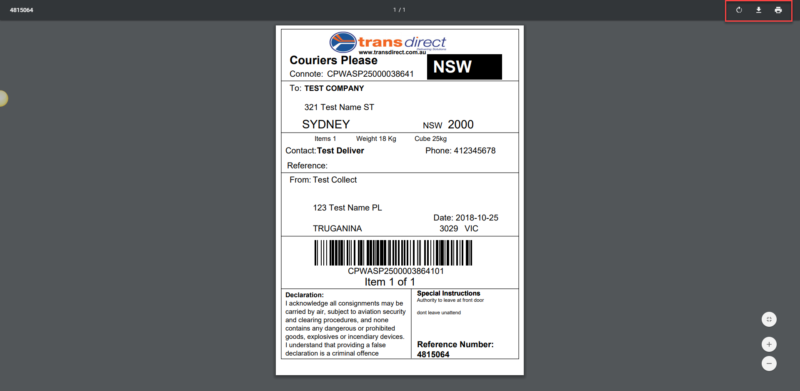Printing is the last thing ecommerce business owners want to waste time on.
Fiddling with document sizes and cropping. Fitting multiple postage labels onto one page. Printing over and over and over again when the printer keeps spitting out labels in A4 when you wanted them in A6.
Printing can be a major time waster. In fact, according to a recent research project from business experts Inc.com, 3.2 hours per working week are spent on low-value interruptions – like printing.
At Transdirect, we aim to streamline tedious little administrative jobs like printing, so we’ve set up flexible, customisable printing in our exclusive Member’s Area, so you can print multiple postage labels from one PDF and print in multiple sizes (A4, A6) with ease.
Spend less time fiddling with the printer – learn how to get the most out of the Member’s Area with our video tutorials below!
How to print consignment labels from one PDF using a specific date range
- Navigate to “Bookings” and select “History”. If you want to select labels from a specific date, use the drop-down date selector menu to select a date.

2. After selecting the date range, you will have access to all the order information from this time period, including consignment labels. To print these from one simple PDF, navigate to the blue “Print All Labels” drop-down menu on the left-hand side of the page.

3. You will be redirected to a printing page. You will have multiple labels on one page and you can either download these labels or you can print them from the top right side of the page.
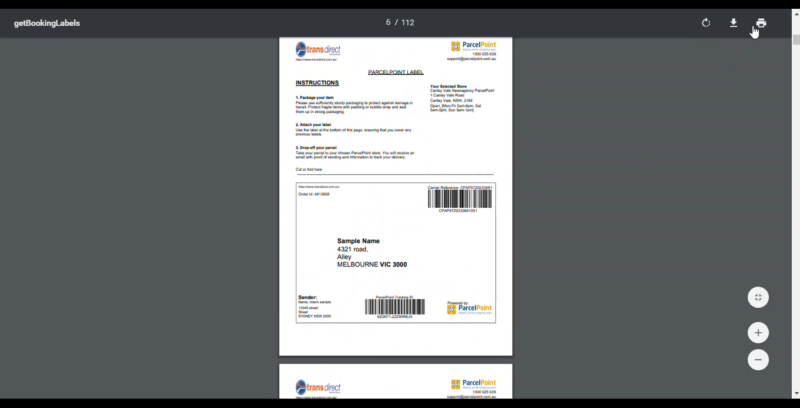
How to print postage labels in both A4 & A6
- In the Members Area, you can print labels in both A4 and A6 format, depending on your personal or professional preferences. Navigate to “Bookings” in the Members Area and select “History”.

2. In “History” you will see all of your previous order information including labels. To print a label, navigate to the “Actions” column and use the drop-down menu to select “Print Standard Label” for A4 labels, “Print A6 Label” for A6 labels, “Print Manifest”, or “Return Label”.
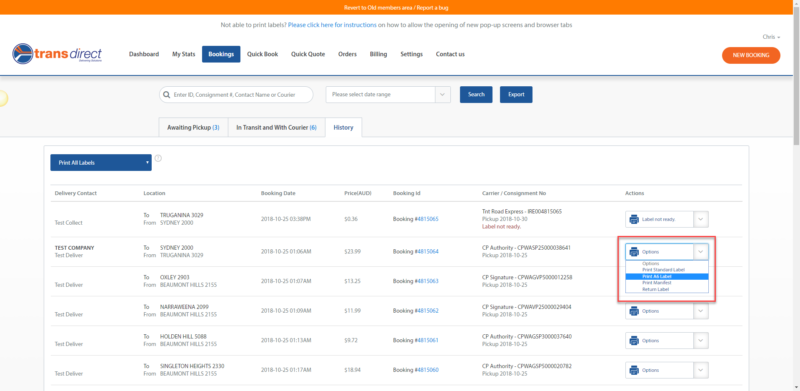
3. You will be redirected to a printing page. You will see the return label in your chosen format. You can then choose to either download the label or print it using the symbols in the top right corner, as highlighted below.